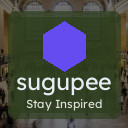Keeping your computer files neat and organized can save you time, reduce stress, and improve your productivity. Whether you use your computer for work, school, or personal projects, having a well-structured file system helps you find what you need quickly and keeps your digital space clutter-free. In this post, we’ll explore practical tips for organizing files on your computer that anyone can implement.
Why Organizing Files Matters
Before diving in, it’s worth understanding why file organization is important:
– Efficiency: Quickly locate files without hunting through dozens of folders.
– Backup and Recovery: Easier to back up and restore important data.
– Space Management: Identify and delete unnecessary files to free up storage.
– Reduced Stress: Prevent the frustration of losing or misplacing files.
Now let’s look at how to apply these benefits through simple steps.
1. Create a Consistent Folder Structure
Start by designing a clear and logical folder hierarchy. Here’s how:
Define Broad Categories
Think about the main areas your files fall into. For example:
– Work
– Personal
– School
– Photos
– Projects
Use Subfolders for Details
Within each broad category, create subfolders to organize related files. For example, under “Work,” you might have:
– Reports
– Presentations
– Invoices
This hierarchy helps reduce clutter by grouping files by context.
2. Use Clear and Descriptive File Names
File names should be meaningful so you can understand the file’s contents without opening it.
Tips for Naming Files
– Include dates where relevant, using a consistent format (e.g., YYYY-MM-DD).
– Add descriptive keywords (e.g., “MeetingNotes_March2024”).
– Avoid vague names like “Document1” or “NewFile.”
– Use underscores or hyphens to separate words for readability.
Consistent naming conventions go hand-in-hand with folders to keep files easy to identify.
3. Delete Unnecessary Files Regularly
A key part of organization is removing clutter.
Schedule Cleanups
– Set a monthly reminder to review and delete files you no longer need.
– Empty your Recycle Bin or Trash regularly.
Identify Duplicate Files
– Use a duplicate file finder app to locate and remove copies taking up space.
By decluttering, you free storage and reduce visual overload.
4. Use Tags and Labels (If Your OS Supports It)
Modern operating systems often let you tag files with colors or keywords.
Benefits of Tags
– Quickly find related files across different folders.
– Add context or priority markers to important files.
Tags work especially well for projects that span multiple categories or need frequent access.
5. Backup Your Files Consistently
Organizing files includes protecting them.
Backup Tips
– Use cloud storage services like Google Drive, Dropbox, or OneDrive for automatic backups.
– Create physical backups on external drives.
– Verify your backups periodically.
Having a reliable backup plan prevents data loss from accidents or hardware failure.
6. Use Desktop and Downloads Folder Wisely
The desktop and downloads folder often become clutter traps.
Manage These Areas
– Keep your desktop clean—limit it to shortcuts or frequently used files.
– Regularly sort downloaded files into appropriate folders.
– Delete installers and temporary files after use.
Keeping these spaces organized minimizes distractions and maintains system performance.
7. Utilize Search Features Effectively
Even with good organization, sometimes you need to search for a file quickly.
Optimize Search Use
– Learn how to use your system’s advanced search options (e.g., filters by file type or date).
– Index your files to speed up searches.
– Use reliable third-party search tools if necessary.
Mastering search can save time when organization alone isn’t enough.
Conclusion
Organizing your computer files doesn’t have to be overwhelming. Start small by creating a clear folder structure and naming files consistently. Schedule regular cleanups and backups to keep your system running smoothly. By applying these tips, you’ll find your digital workspace more manageable, efficient, and enjoyable to use.
Happy organizing!